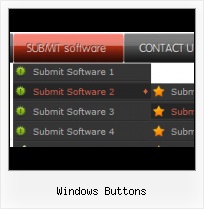Padding and Spacing
Specify various values for padding and spacing for the whole menu and for each separate submenu.
Clip Of Buttons
Multilanguage User Interface (MUI)
Since the version 2.79 Vista Buttons supports the multilanguage user interface. Vista Buttons is translated into the numerous of languages such as: German, Dutch, French, Italian, Spanish, Portugues, Arabic, Polisch, Romanian, Hungarian, Bahasa Malaysia.
Create Forms Radio Buttons
Cross Browser Menu
Full cross-browser compatibility including IE, Netscape, Mozilla, Opera, Firefox, Konqueror and Safari
Buttons Rollover
Image Navigation
Use images for icons, backgrounds of items. Using images you can create menus entirely based on graphics.
Rollover Em HTML
Menu Template:
Dark Grey Web Page Buttons - Rounded CornerWindows Buttons
This menu is generated by Vista Buttons.
Create your own menu now!

Windows Buttons Screenshots

Menu, Button, and Icon Collection
Vista Buttons provides huge collection of 1400 web buttons, 6600 icons, 300 ready-made samples, so you'll create really nice looking menus and buttons with little or nodesign skills at all! Web 2.0, Mac, iPhone, Aqua buttons, Vista, XP, transparent, round, glossy, metallic, 3d, tab menus, drop down menus will be a breeze!Button and Icon Samples

How to Use Vista Buttons Menu Generator
- To create website buttons you should choose the number of buttons in menu. Let's take 5 for example. There is one default button already in the menu. So let's add four more buttons. To do it you should click "Add" button situated on the button builder Toolbar four times.

You'll see that there are 5 buttons now in the work area.

- Now it's time to define the menu's orientation. Let's say you want the menu to be vertical. To do it choose "Vertical" in Menu Orientation list on the button builder Toolbar.

After doing so the menu orientation will change to vertical.

- Choose the menu type. To change the menu type just select new type from the Menu Type list.

- Use images for backgrounds of submenus and items, icons, arrows. Using web images you can create menus completely based on graphics. Design both horizontal and vertical menus and submenus with any amount of menus on a single page. Place any HTML code inside the menu item - be it a flash-object, form, picture, or text. This ability lets you to build various menus of any complexity.

Support
Please contact Customer Support at (please include template name in the message title)
(please include template name in the message title)
FAQ
- "I can add as many levels as I want in the button generate program , but just one submenu button per level in the ..."
- ".. Can site buttons be added to my existing web pages and how easy is it to update once it is installed and do? " Serie Af Knapper I Flash
- ".. However now I'm just wanting to edit the webpage menu itself."
- ".. I'm wondering if there is a possibility to create my own Icon Themes for the Web Design Buttons to extend the already built-in with my own icon-sets?"
- "..Isn't there a way to insert two different website menus saved as different projects into one webpage at different locations?"
- "..Please provide step by step instructions on how to create and add a button for a buttons websites menu."