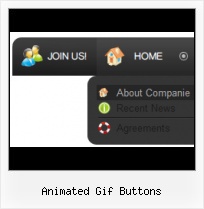Cost Effective
Stop paying month-to-month subscription to web image and icon collections! Don't waste your money on licenses for every new domain where you want to place the menu! Pay once, use for life, anywhere!
HTML Javascript Button Rollover Generator
Css Drop Down Menus
Create drop down menus based on css using Vista Buttons. Make various styles for each submenu item adjusting css styles.
Mac Button Making Software
Fonts, Borders and Background Colors
Use any necessary font of any color, size and font decoration for normal and mouseover state. Create any available type, thickness and color of a menu's frame. Choose any color for backgrounds of submenus and items.
HTML Code For Links In Buttons
Export graphic picture
Using Vista Buttons you can save menu graphic picture as gif-files (*.gif).
Tabbed Rollover Navigation
Menu Template:
Light Grey Horizontal Drop Down Menu - Rounded CornerAnimated Gif Buttons
This menu is generated by Vista Buttons.
Create your own menu now!

Animated Gif Buttons Screenshots

Menu, Button, and Icon Collection
Vista Buttons provides huge collection of 1400 web buttons, 6600 icons, 300 ready-made samples, so you'll create really nice looking menus and buttons with little or nodesign skills at all! Web 2.0, Mac, iPhone, Aqua buttons, Vista, XP, transparent, round, glossy, metallic, 3d, tab menus, drop down menus will be a breeze!Button and Icon Samples

How to Use Vista Buttons Menu Generator
Button Themes Toolbox

In the Themes toolbox you can choose selected buttons for web appearance. Click theme name to open it. The theme's available button backgrounds will appear in the Button backgrounds list.
You can check how a background responds to the mouse events without applying it. To do so just move mouse over/click the background.
To apply chosen background, just double-click it. Selected buttons' appearance will change.
- Sub menus dropdown over all the objects on the page (select, flash, object, embed). Design personal styles for any submenu and item. Use images for icons, backgrounds of items. Using images you can create menus entirely based on graphics.

Support
Please contact Customer Support at (please include template name in the message title)
(please include template name in the message title)
FAQ
- ".. Can site buttons be added to my existing web pages and how easy is it to update once it is installed and do? "
- "I can add as many levels as I want in the button generate program , but just one submenu button per level in the ..." Website Buttons And Menus For Download
- "..How can I set up Vista Buttons dreamweaver extension?"
- ".. How SEO friendly is the button maker software? "
- "..The submenu of a menu buttons do not appear in front of a flash movie, it is allways under it. "
- "..Please provide step by step instructions on how to create and add a button for a buttons websites menu."