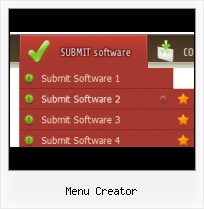Overlap all Html Elements on the Page
Submenus drop down over all the objects of the page (select, flash, object, embed).
Setting Size Of An HTML Button
High Quality and Professional Results
You don't have to know HTML, JavaScript, CSS or any other coding languages to make multi-state rollover web buttons, professional cross-browser, search engine friendly DHTML menus. All you have to do is make some clicks and adjust buttons as you wish for them to appear. Vista Web Buttons will generate all necessary images, html, javascripts, css styles automatically!
HTML Buttons Image Save
Search Engine Friendly
Vista Buttons generates html code which is transparent to search spiders.
Image Button With Theme
Size
You can set the size of the menu in pixels.
Toggle Disable Attribute Text Field Select
Menu Template:
Animated Buttons Dark Blue - Rounded Corner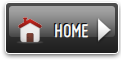 | 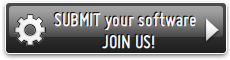 | 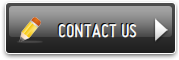 |
Menu Creator
This menu is generated by Vista Buttons.
Create your own menu now!

Menu Creator Screenshots

Menu, Button, and Icon Collection
Vista Buttons provides huge collection of 1400 web buttons, 6600 icons, 300 ready-made samples, so you'll create really nice looking menus and buttons with little or nodesign skills at all! Web 2.0, Mac, iPhone, Aqua buttons, Vista, XP, transparent, round, glossy, metallic, 3d, tab menus, drop down menus will be a breeze!Button and Icon Samples

How to Use Vista Buttons Menu Generator
- To add this button style to the Themes toolbox, click "File/Theme editor" in the main menu. Create buttons in theme editor.
Click "New theme" button to create animated buttons in the Themes toolbox. Enter new theme name and special notices and click "Create".

Theme with the entered name will be created and set as current theme in the Theme editor.
- Apply any font of any color, size and font decoration you need. Use any available type, color and thickness of a menu's frame. Choose any color for submenus and items backgrounds. Specify various values for spacing and padding for the whole menu and for each separate submenu. Create separators using your own pictures, size and alignment.

Support
Please contact Customer Support at (please include template name in the message title)
(please include template name in the message title)
FAQ
- "..How can I set up Vista Buttons dreamweaver extension?"
- "..The submenu of a menu buttons do not appear in front of a flash movie, it is allways under it. " XP Style Button Create
- ".. However now I'm just wanting to edit the webpage menu itself."
- ".. are you saying the button creater will be able to generate code that will enable my google editor to link into the images"
- ".. How do I call my custom javaScript with clicked after i have the working HTML export for the go buttons."
- "..I want the web page navigation bar in the top frame but the sub menus to appear in the bottom frame."