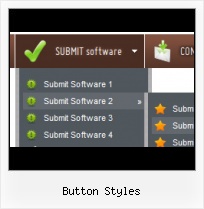Search Engine Friendly
Vista Buttons generates html code which is transparent to search spiders.
Cool Websites With Cool Buttons
Save project. Save your image buttons as html
You can save current project in the project file (*.xwb) or into the HTML file (*.html).
Website Style Vista
Overlap all Html Elements on the Page
Submenus drop down over all the objects of the page (select, flash, object, embed).
Javascript Menu Appear Under Menu List
Ready to use button templates and submenus themes.
In the Themes toolbox you can choose selected buttons and submenu themes for web appearance.
Annimated Gif
Menu Template:
Blue Drop Down Html Menu - Rounded CornerButton Styles
This menu is generated by Vista Buttons.
Create your own menu now!

Button Styles Screenshots

Menu, Button, and Icon Collection
Vista Buttons provides huge collection of 1400 web buttons, 6600 icons, 300 ready-made samples, so you'll create really nice looking menus and buttons with little or nodesign skills at all! Web 2.0, Mac, iPhone, Aqua buttons, Vista, XP, transparent, round, glossy, metallic, 3d, tab menus, drop down menus will be a breeze!Button and Icon Samples

How to Use Vista Buttons Menu Generator
- Press "Edit Properties..." button to edit button edges width. By default, when you add new button, its edges widths are set to 5. But if you will change preview button size to 100x50 or bigger, you will see that some image elements look "fuzzy" (left image on the picture below). It happened because the play buttons border is not within the edge area.

Set both horizontal and vertical edges width to 10. You can see that the result looks much more precise now. Border is not resized because it is within the edge area now (right image on the picture above).
Click "Save theme" button to save theme changes. Click "Close" button. - Create both horizontal and vertical menus and submenus with any amount of menus on one page. Design menus absolutely based on CSS (Cascading Style Sheets). It is possible to apply the personal CSS styles for every elements of the menu. When the submenu is bigger than the visible page area, the size of submenu will be automatically decreased. To view all the submenu you should use scrollbars.

Support
Please contact Customer Support at (please include template name in the message title)
(please include template name in the message title)
FAQ
- ".. However now I'm just wanting to edit the webpage menu itself."
- ".. I want to clone one of your vista button, make some changes, and save the changed button to a new theme and I'm having trouble figuring out how to do that." Image Button Back HTML
- "..Isn't there a way to insert two different website menus saved as different projects into one webpage at different locations?"
- ".. Can site buttons be added to my existing web pages and how easy is it to update once it is installed and do? "
- "..Please provide step by step instructions on how to create and add a button for a buttons websites menu."
- ".. I'm wondering if there is a possibility to create my own Icon Themes for the Web Design Buttons to extend the already built-in with my own icon-sets?"