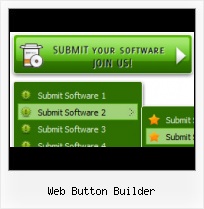Padding and Spacing
Specify various values for padding and spacing for the whole menu and for each separate submenu.
Site Print Button
Css Drop Down Menus
Create drop down menus based on css using Vista Buttons. Make various styles for each submenu item adjusting css styles.
HTML Button Image Arrow
Insert button script into the existing HTML page
You can insert your button script into the existing HTML page. To do so, click "Page insert" button on the Toolbar.
Custom Button Links
Overlap all Html Elements on the Page
Submenus drop down over all the objects of the page (select, flash, object, embed).
Color Code Button Face
Menu Template:
Blue Navigation Bar ButtonsWeb Button Builder
This menu is generated by Vista Buttons.
Create your own menu now!

Web Button Builder Screenshots

Menu, Button, and Icon Collection
Vista Buttons provides huge collection of 1400 web buttons, 6600 icons, 300 ready-made samples, so you'll create really nice looking menus and buttons with little or nodesign skills at all! Web 2.0, Mac, iPhone, Aqua buttons, Vista, XP, transparent, round, glossy, metallic, 3d, tab menus, drop down menus will be a breeze!Button and Icon Samples

How to Use Vista Buttons Menu Generator
Normal/Hot state of button images

"Normal state" and "Hot state" tabs define how submenu items respond to the mouse events. You can select text font, font size, font style (bold, italic, and underlined) and so on for each button state separately.
Button is in Normal state when the mouse cursor is not over the item.
Button is in Hot state when the mouse cursor is over the item.
Button is in Pressed state when it is clicked or pressed.
Items border color - set border color around each submenu's item.
Items background color - set background color for each submenu's item.

You can set different Items border color and Items background color for hot state.
- Sub menus dropdown over all the objects on the page (select, flash, object, embed). Design personal styles for any submenu and item. Use images for icons, backgrounds of items. Using images you can create menus entirely based on graphics.

Support
Please contact Customer Support at (please include template name in the message title)
(please include template name in the message title)
FAQ
- ".. How SEO friendly is the button maker software? "
- ".. I want to clone one of your vista button, make some changes, and save the changed button to a new theme and I'm having trouble figuring out how to do that." Undo Buttons For Download
- ".. Can site buttons be added to my existing web pages and how easy is it to update once it is installed and do? "
- ".. Is there a way to add images to the image collection of the button software?
- "..As soon as I mouseover an item, I get a broken image icon for my buttons Xp Html."
- ".. How do I call my custom javaScript with clicked after i have the working HTML export for the go buttons."