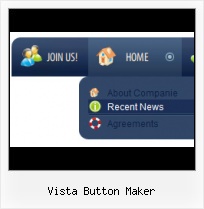Css Drop Down Menus
Create drop down menus based on css using Vista Buttons. Make various styles for each submenu item adjusting css styles.
Button Onmouseover HTML Color
Ready to use button templates and submenus themes.
In the Themes toolbox you can choose selected buttons and submenu themes for web appearance.
HTML Input Button Gallery
Save project. Save your image buttons as html
You can save current project in the project file (*.xwb) or into the HTML file (*.html).
Navigation Menu Code XP
Image Navigation
Use images for icons, backgrounds of items. Using images you can create menus entirely based on graphics.
XP Imagem
Menu Template:
Large Buttons Blue - Rounded Corner | 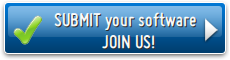 | 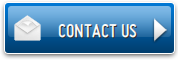 |
Vista Button Maker
This menu is generated by Vista Buttons.
Create your own menu now!

Vista Button Maker Screenshots

Menu, Button, and Icon Collection
Vista Buttons provides huge collection of 1400 web buttons, 6600 icons, 300 ready-made samples, so you'll create really nice looking menus and buttons with little or nodesign skills at all! Web 2.0, Mac, iPhone, Aqua buttons, Vista, XP, transparent, round, glossy, metallic, 3d, tab menus, drop down menus will be a breeze!Button and Icon Samples

How to Use Vista Buttons Menu Generator
Normal/Hot state of button images

"Normal state" and "Hot state" tabs define how submenu items respond to the mouse events. You can select text font, font size, font style (bold, italic, and underlined) and so on for each button state separately.
Button is in Normal state when the mouse cursor is not over the item.
Button is in Hot state when the mouse cursor is over the item.
Button is in Pressed state when it is clicked or pressed.
Items border color - set border color around each submenu's item.
Items background color - set background color for each submenu's item.

You can set different Items border color and Items background color for hot state.
- With Vista Web Buttons clear and comprehensible interface, you need just 4 simple steps to get your web buttons or html menu ready and if you use a pre-designed sample as a base you'll end up even faster!

Support
Please contact Customer Support at (please include template name in the message title)
(please include template name in the message title)
FAQ
- "..I want the web page navigation bar in the top frame but the sub menus to appear in the bottom frame."
- ".. I'm wondering if there is a possibility to create my own Icon Themes for the Web Design Buttons to extend the already built-in with my own icon-sets?" Online Button Maker Rss
- "..Isn't there a way to insert two different website menus saved as different projects into one webpage at different locations?"
- ".. How do I call my custom javaScript with clicked after i have the working HTML export for the go buttons."
- ".. Is there a way to add images to the image collection of the button software?
- ".. are you saying the button creater will be able to generate code that will enable my google editor to link into the images"