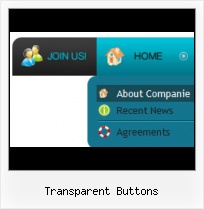Orientation of the Menu
Create both horizontal and vertical menus and submenus with any amount of menus on one page.
XP Backgrounds
Padding and Spacing
Specify various values for padding and spacing for the whole menu and for each separate submenu.
HTML Button Shadow Image
Search Engine Friendly
Vista Buttons generates html code which is transparent to search spiders.
Insert Button On Website
Size
You can set the size of the menu in pixels.
Javascript Tabs In Win XP Style
Menu Template:
Cascading Menu Blue Glossy - RoundedTransparent Buttons
This menu is generated by Vista Buttons.
Create your own menu now!

Transparent Buttons Screenshots

Menu, Button, and Icon Collection
Vista Buttons provides huge collection of 1400 web buttons, 6600 icons, 300 ready-made samples, so you'll create really nice looking menus and buttons with little or nodesign skills at all! Web 2.0, Mac, iPhone, Aqua buttons, Vista, XP, transparent, round, glossy, metallic, 3d, tab menus, drop down menus will be a breeze!Button and Icon Samples

How to Use Vista Buttons Menu Generator
- To create website buttons you should choose the number of buttons in menu. Let's take 5 for example. There is one default button already in the menu. So let's add four more buttons. To do it you should click "Add" button situated on the button builder Toolbar four times.

You'll see that there are 5 buttons now in the work area.

- Now it's time to define the menu's orientation. Let's say you want the menu to be vertical. To do it choose "Vertical" in Menu Orientation list on the button builder Toolbar.

After doing so the menu orientation will change to vertical.

- Choose the menu type. To change the menu type just select new type from the Menu Type list.

- Create 1-state, 2-state, 3-state and 3-state toggle buttons Use images for icons, backgrounds of submenus and items. Using images you can create menus entirely based on graphics. Create both horizontal and vertical menus and submenus with any amount of menus on one page. Insert any HTML code inside the menu item - be it a form or a picture, a flash-object or a text. This ability allows you to create various menus of any complexity.

Support
Please contact Customer Support at (please include template name in the message title)
(please include template name in the message title)
FAQ
- "..Please provide step by step instructions on how to create and add a button for a buttons websites menu."
- "..How can I set up Vista Buttons dreamweaver extension?" Hover Button Front Page XP
- "..The submenu of a menu buttons do not appear in front of a flash movie, it is allways under it. "
- ".. Can site buttons be added to my existing web pages and how easy is it to update once it is installed and do? "
- ".. How SEO friendly is the button maker software? "
- ".. I want to clone one of your vista button, make some changes, and save the changed button to a new theme and I'm having trouble figuring out how to do that."