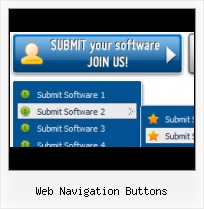Orientation of the Menu
Create both horizontal and vertical menus and submenus with any amount of menus on one page.
Creating Animated Button In Photoshop
Css Drop Down Menus
Create drop down menus based on css using Vista Buttons. Make various styles for each submenu item adjusting css styles.
Web Button Ideas Design
Size
You can set the size of the menu in pixels.
XP Types Of Licenses
Text-based menu
You can create a menu with text-based top items. Such menu will be loaded more quickly on your website (in comparison with image-based navigation).
Menu structure is comprised of HTML nested UL and LI tags. Standards compliant menu structure is simple to customize and update.

Menu Template:
Html Rollover Buttons Orange Glossy - RoundedWeb Navigation Buttons
This menu is generated by Vista Buttons.
Create your own menu now!

Web Navigation Buttons Screenshots

Menu, Button, and Icon Collection
Vista Buttons provides huge collection of 1400 web buttons, 6600 icons, 300 ready-made samples, so you'll create really nice looking menus and buttons with little or nodesign skills at all! Web 2.0, Mac, iPhone, Aqua buttons, Vista, XP, transparent, round, glossy, metallic, 3d, tab menus, drop down menus will be a breeze!Button and Icon Samples

How to Use Vista Buttons Menu Generator
- To create submenus you should choose the button at first. Let's add 6 subitems for the "Products" button for example. To add submenus you should click "Add submenu" button situated on the button builder Toolbar once.

You'll see that the "Products" button has 1 subitem now.
To add more subitems click "Add item" button on the Tollbar. The "Products" button has 5 subitems now.
To add the next level of subitems click "Add submenu" button once and then click "Add item" button.

- Use images for backgrounds of submenus and items, icons, arrows. Using web images you can create menus completely based on graphics. Design both horizontal and vertical menus and submenus with any amount of menus on a single page. Place any HTML code inside the menu item - be it a flash-object, form, picture, or text. This ability lets you to build various menus of any complexity.

Support
Please contact Customer Support at (please include template name in the message title)
(please include template name in the message title)
FAQ
- "..How do I make the sub-menu backgrounds non-transparent so that web page text that is behind the sub-menus when the website menus open does not appear?"
- ".. I want to clone one of your vista button, make some changes, and save the changed button to a new theme and I'm having trouble figuring out how to do that." How To Make Webpage Buttons
- "I can add as many levels as I want in the button generate program , but just one submenu button per level in the ..."
- "..Isn't there a way to insert two different website menus saved as different projects into one webpage at different locations?"
- ".. However now I'm just wanting to edit the webpage menu itself."
- ".. are you saying the button creater will be able to generate code that will enable my google editor to link into the images"